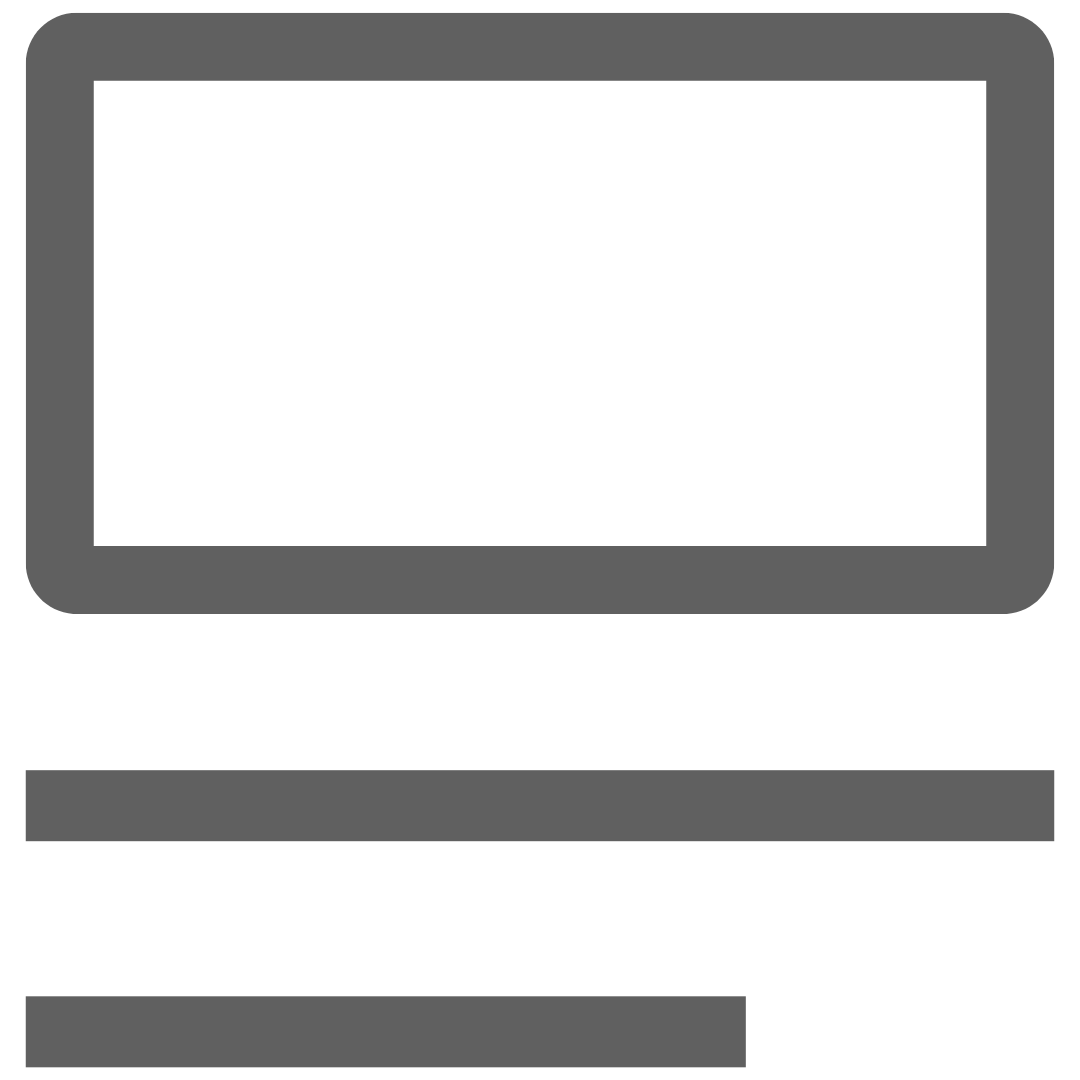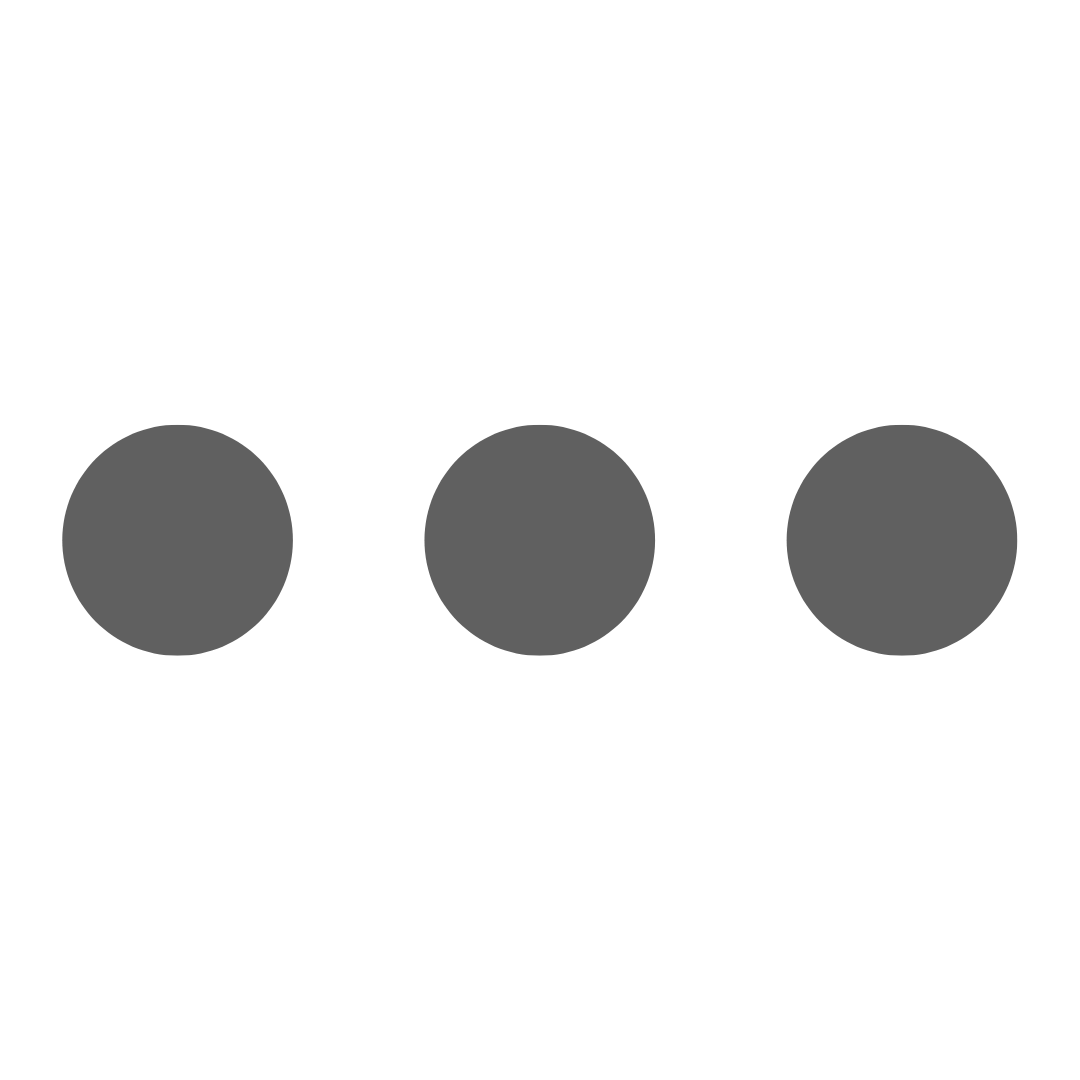Redirect Issues After Logging into Leonardo247 via SSO
Overview
When using Single Sign-On (SSO) to access Leonardo247 via the Leo mobile app, users are temporarily redirected to their mobile web browser to complete the login process. Upon successful authentication, users should be automatically returned to the Leo mobile app.
However, if they’re using a high-end tablet with a large screen, they may encounter a redirect issue caused by the browser defaulting to desktop site mode. In this mode, after authentication, the user will be redirected to the Leonardo247 web interface, rather than automatically returning to the Leonardo247 mobile app.
⚙️ Symptoms of the Issue
- After completing SSO, the browser stays on the go.leonardo247.com site instead of returning to the mobile app.
- The interface appears in desktop format, even though they're using a mobile device.
- The user may be prompted to log in again or feel "stuck" in the browser.
❔ Why This Happens
Some high-end tablets automatically enable "Desktop Site" mode in browsers like Safari or Chrome due to their screen size and processing power. Desktop versions of websites do not support automatic app redirection, which is why the handoff back to the Leo mobile app fails.
📃 How to Fix It
✅ Step 1: Check the Browser Settings
- On Safari (iPad)
- Start on the webpage go.leonardo247.com.
- Tap the Settings icon in the address bar.
- Tap the three-dot menu icon to open Page Menu.
- Scroll to the Website Settings For Leonardo247.com section.
- Request Desktop Website should be toggled off.
- Request Desktop Website should be toggled off.
On Chrome (Android Tablet)
- Start on the webpage go.leonardo247.com.
- Tap the three-dot menu icon in the top-right corner.
- Tap the Settings icon.
- Tap Advanced.
- Tap Site Settings.
- Tap Desktop site and toggle the setting off.
- Retry the login process.
✅ Step 2: Retry SSO from the Leo Mobile App
- Close the browser if it's stuck on the go.leonardo247.com site.
- Return to the Leo mobile app and try logging in again via SSO.
- The browser should now direct you to the mobile login page, and then back to the app once login is complete.
⁉️ Still Not Working?
If the issue persists after confirming browser settings:
- Clear the browser cache.
- Ensure your device is running the latest OS and app version.
- Try using a different mobile browser (e.g., Chrome instead of Safari).
For further assistance, Submit a Ticket.