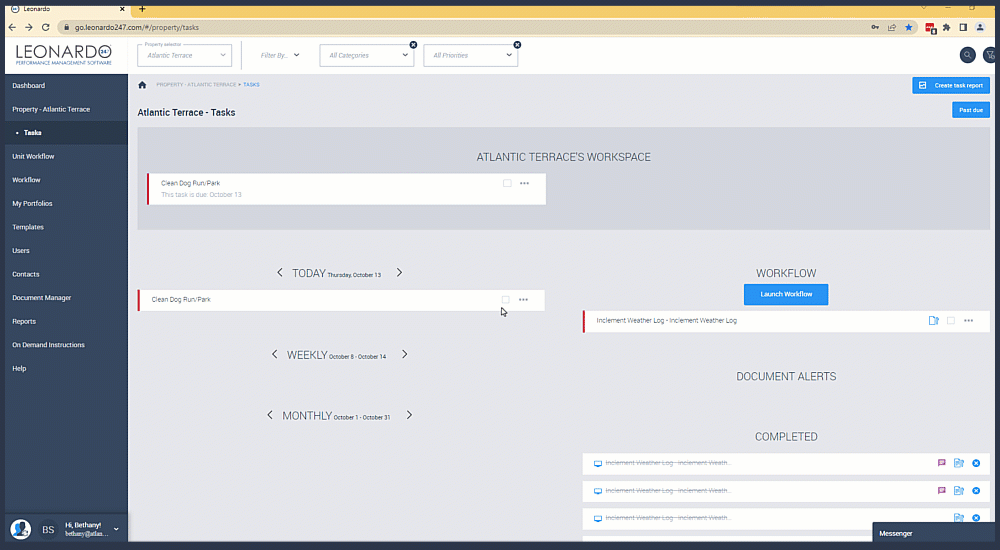Completing Workflows
Follow these simple instructions to complete a Workflow from the Property Workspace
Completing Dynamic Forms for Workflows
From the Property Workspace:
- Navigate to the desired Workflow.
- Select the Dynamic Form icon.
- Complete each item by:
a) Choosing the answer from the drop-down menu,
b) Typing the correct answer in the textbox, or
c) Selecting the circle icon next to the correct answer. - Add photos or notes as needed.
- Select "Finish."
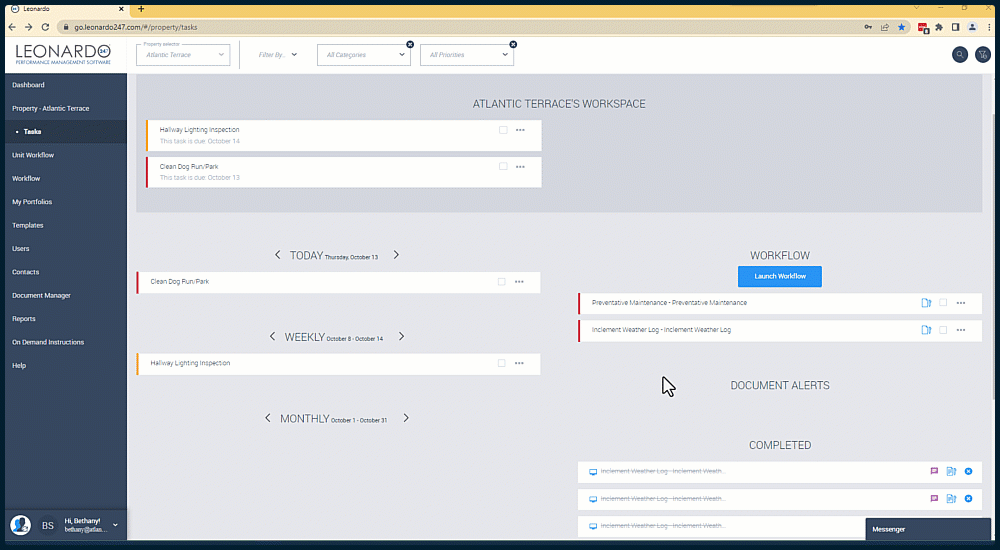
The Checkbox Method
From the Property Workspace:
- Navigate to the desired Workflow.
- Check the box.
- Add notes as needed.
- Select "Copy My Supervisor" if necessary.
- Select "Mark this Task as Complete," or "Submit for Approvals" as applicable.
Workflows may have one ore more tasks associated with them, and all tasks must be completed to finish the overall workflow. Associated tasks may appear all at once, or may be configured to launch when the previous task is completed.