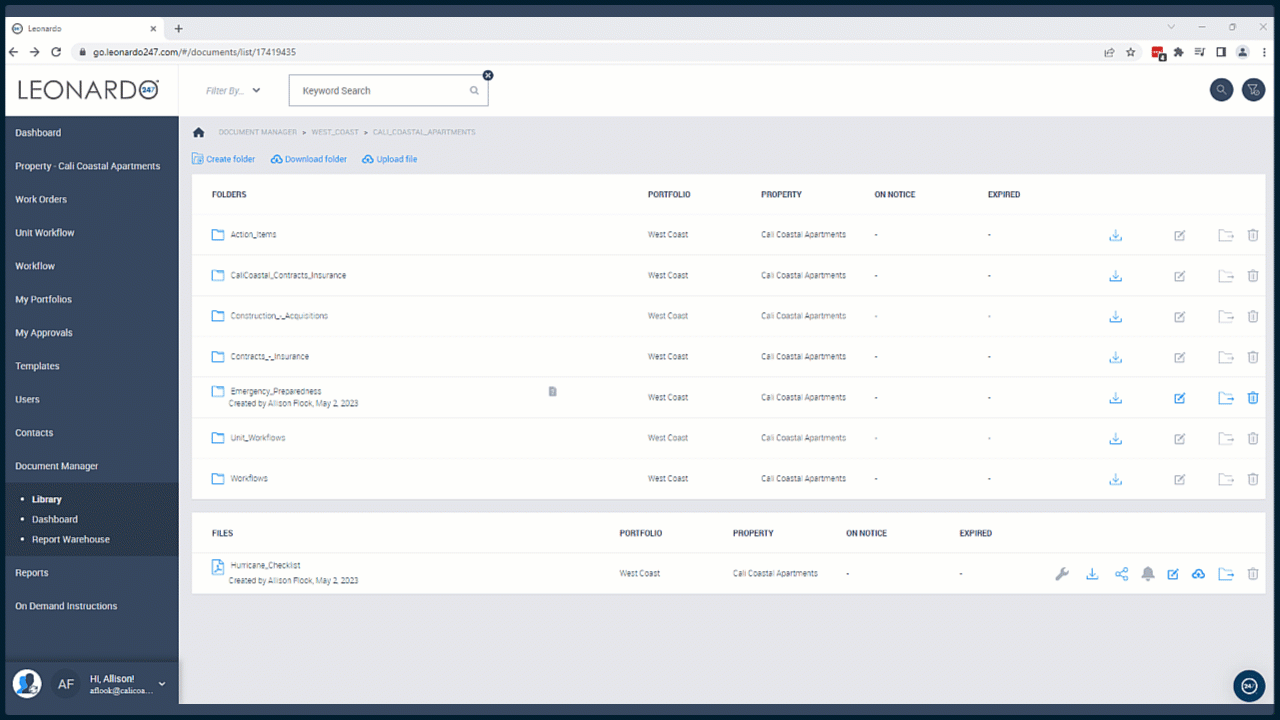Moving and Copying Files or Folders
Learn how to move or copy a file or folder within your Document Manager Library
Throughout the Library you will see an icon that looks like a folder with right-facing arrow. This icon can be used to either copy or move a file or folder, and its contents. In some instances, you may not have the necessary permissions to copy or move a file or folder, in which cases the icon will appear gray (disabled). For files and folders that you do have permission to copy or move, the icon will appear blue (enabled).
From the Document Manager Library:
- Locate the file or folder you wish to move or copy.
- Select the move/copy icon (the folder with the right-facing arrow.)
- Select either "Move" or "Copy."
- Select the location you wish to move or copy the file or folder to.
- Click "Select."